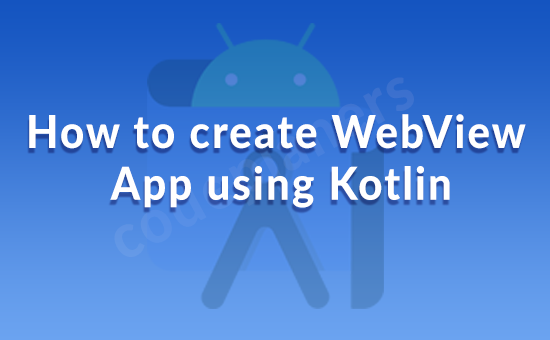
Hello Dev,
Today, i we will show you How to create WebView App using Kotlin. This article will give you simple example of How to create WebView App using Kotlin. you will learn How to create WebView App using Kotlin. So let’s follow few step to create example of How to create WebView App using Kotlin.
Create a new project in Android Studio
Step 1:- Add the following code to activity_main.xml
<RelativeLayout xmlns:android="http://schemas.android.com/apk/res/android"
xmlns:tools="http://schemas.android.com/tools"
android:layout_width="match_parent"
android:layout_height="match_parent"
tools:context=".MainActivity">
<WebView
android:id="@+id/webView"
android:layout_width="match_parent"
android:layout_height="match_parent">
</WebView>
</RelativeLayout>
Step 2:- Add the following code to src/MainActivity.kt
import android.os.Bundle
import android.webkit.WebView
import android.webkit.WebViewClient
import androidx.appcompat.app.AppCompatActivity
class MainActivity : AppCompatActivity() {
private val webView: WebView? = null
override fun onCreate(savedInstanceState: Bundle?) {
super.onCreate(savedInstanceState)
setContentView(R.layout.activity_main)
title = "KotlinApp"
val webView = findViewById<WebView>(R.id.webView)
webView.webViewClient = WebViewClient()
webView.loadUrl("https://www.google.com")
val webSettings = webView.settings
webSettings.javaScriptEnabled = true
}
override fun onBackPressed() {
if (webView!!.canGoBack()) {
webView.goBack()
} else {
super.onBackPressed()
}
}
}
Step 3:- Add the following code to androidManifest.xml
<?xml version="1.0" encoding="utf-8"?>
<manifest xmlns:android="http://schemas.android.com/apk/res/android" package="app.com.myapplication">
<application
android:allowBackup="true"
android:icon="@mipmap/ic_launcher"
android:label="@string/app_name"
android:roundIcon="@mipmap/ic_launcher_round"
android:supportsRtl="true"
android:theme="@style/AppTheme">
<activity android:name=".MainActivity">
<intent-filter>
<action android:name="android.intent.action.MAIN" />
<category android:name="android.intent.category.LAUNCHER" />
</intent-filter>
</activity>
</application>
</manifest>