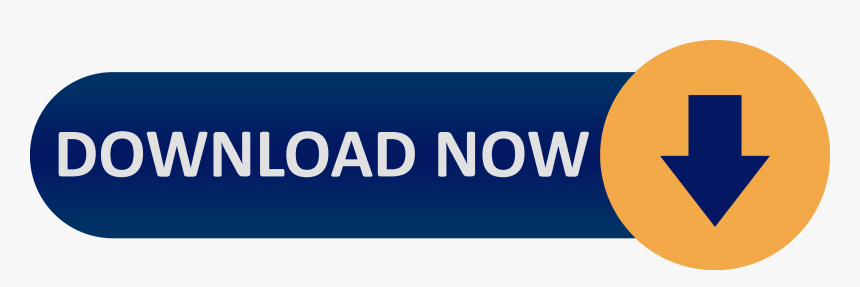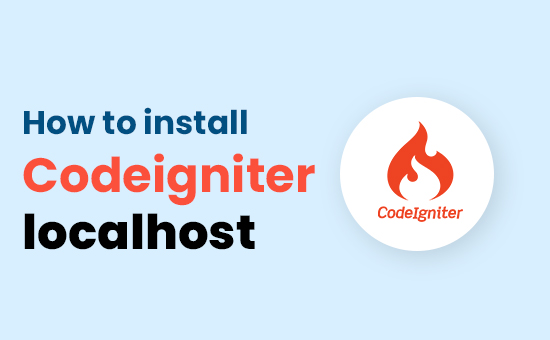
This post was last updated on February 14th, 2021 at 04:31 pm
Codeigniter Installation Instructions
Setp 1) Unzip the Codeigniter package file.
Setp 2) When you unzip the files Upload the CodeIgniter folders and files to your local server htdocs folder. The index.php file will be at your root.
Setp 3) Open the application/config/config.php file with a text editor whatever you are using subline, dreamviewer, notepad++ etc, then set your base URL. If you intend to use encryption or sessions, set your encryption key.
Setp 4) If you intend to use a database, open the application/config/database.php file with a text editor whatever you are using subline, dreamviewer, notepad++ etc, orset your database settings.
Now we are going step by step installing the codeignator or showing you how can we are install the codeignator on our local server so please read the complete article seriously.
Step 5) Open the following URL in your browser https://codeigniter.com/
Click on the below button download link to the latest version of the CI framework.
Step 6) Clicking the above link will download the framework as a zipped folder. Unzip the contents of CodeIgniter-v4.0.4.zip
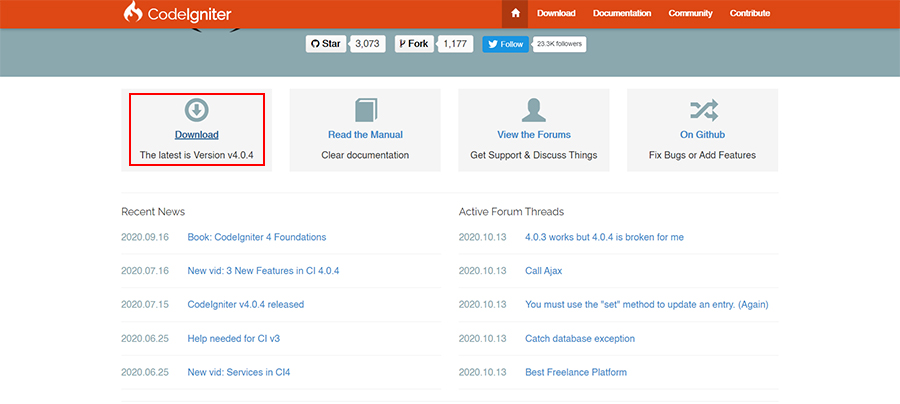
Step 7) Then download the file you extract the your local host directory then you extract the zip. You can follow the following steps to start your project. Create a new directory in on your development drive, e.g, C:\xampp\htdocs\codeigniter
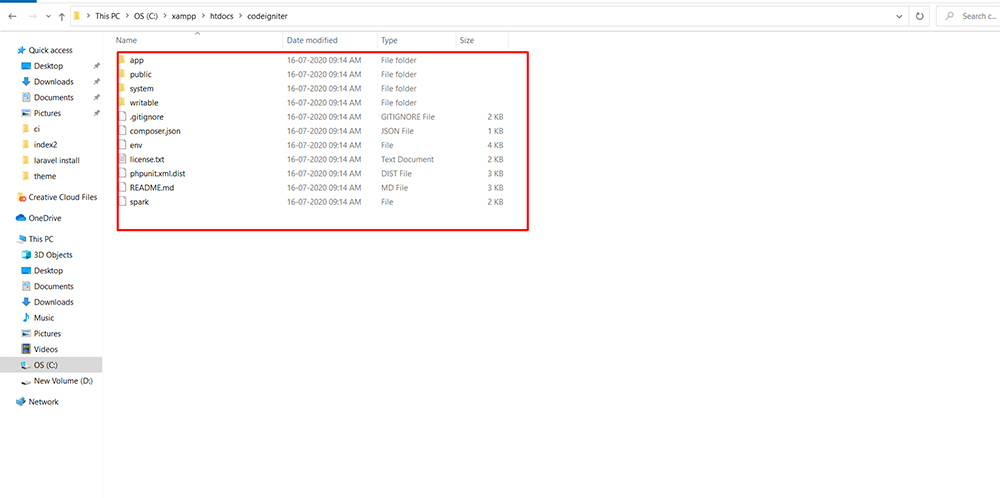
Step 8) Now you see the config file in the directory
C:\xampp\htdocs\codeigniter\application\config/config.php
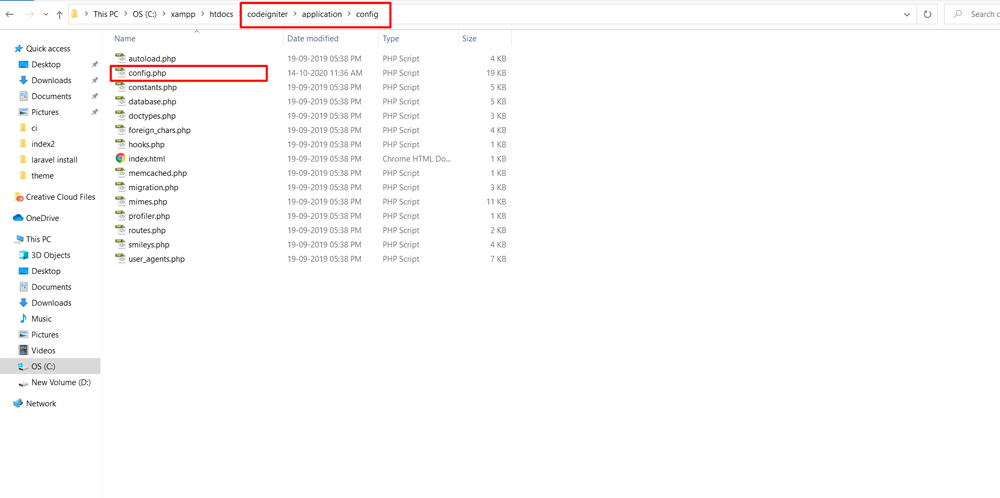
Step 9) Then you going to the edit file you find the this php code after the you enter the your localhost server url directory.
$config['base_url'] = ‘http://localhost’;
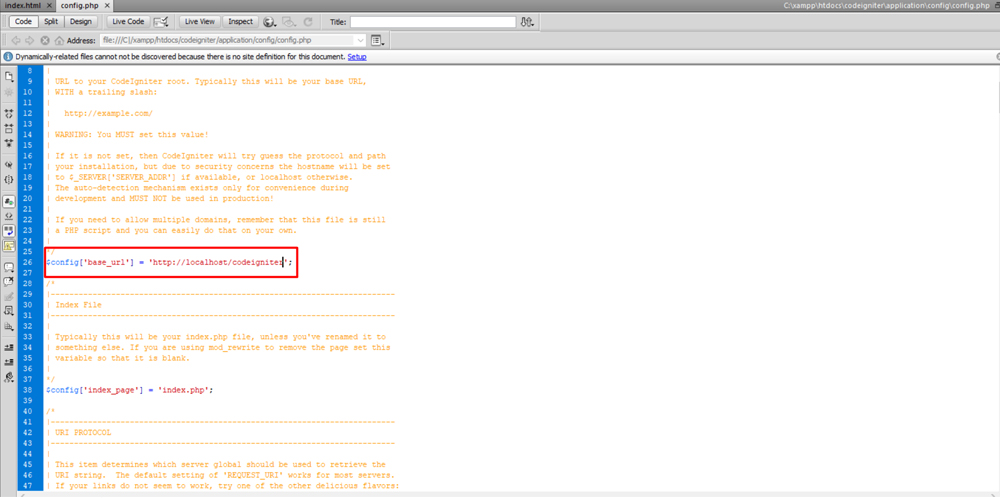
Step 10) After then you need to establish the connectivity to your database. Go to the path application/config/database.php file. now you go to the these folder follow the directory
application/config/database.php
then edit the text editor and set your database settings.
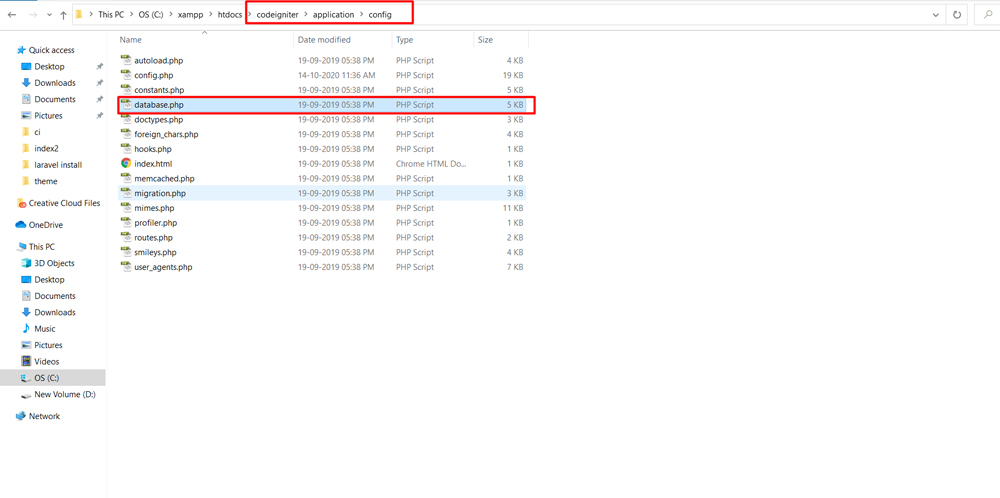
Step 11) Created the database in phpmyadmin or place the database name in database.php file in your text editor you edit the file.
$db['default'] = array( 'dsn' => '', 'hostname' => 'localhost', 'username' => 'root', 'password' => '', 'database' => 'enter your database name here...', 'dbdriver' => 'mysqli', 'dbprefix' => '', 'pconnect' => FALSE, 'db_debug' => (ENVIRONMENT !== 'production'), 'cache_on' => FALSE, 'cachedir' => '', 'char_set' => 'utf8', 'dbcollat' => 'utf8_general_ci', 'swap_pre' => '', 'encrypt' => FALSE, 'compress' => FALSE, 'stricton' => FALSE, 'failover' => array(), 'save_queries' => TRUE );
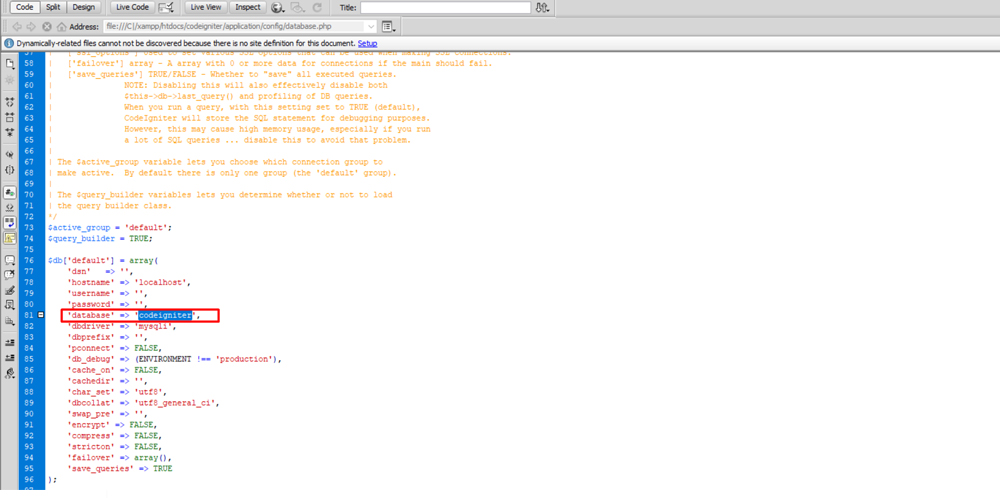
Step 12) That’s finish the setup codeigniter now you run the your folder directory or you see codeignator is working fine on your browser screen.
Load the following URL into your browser
http://localhost/codeigniter
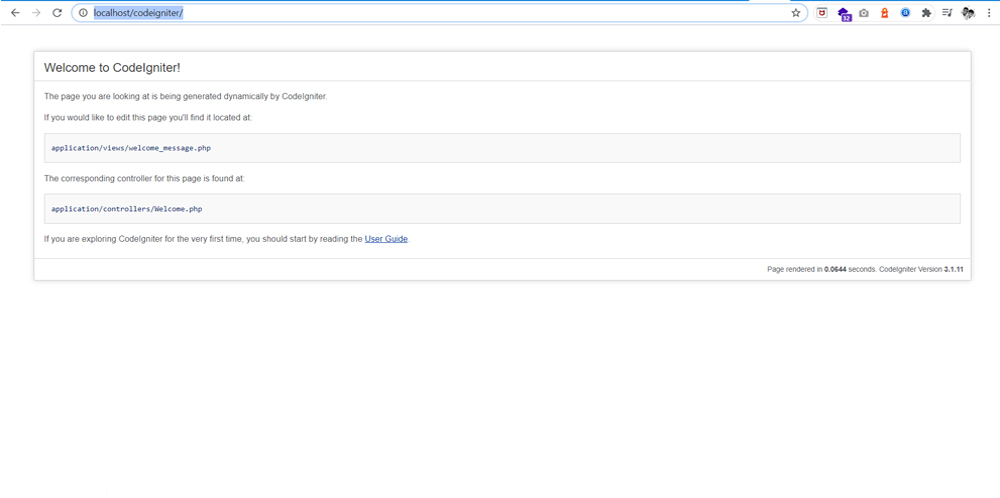
We hope you are understand the read complete article installing the codeigniter on local server.