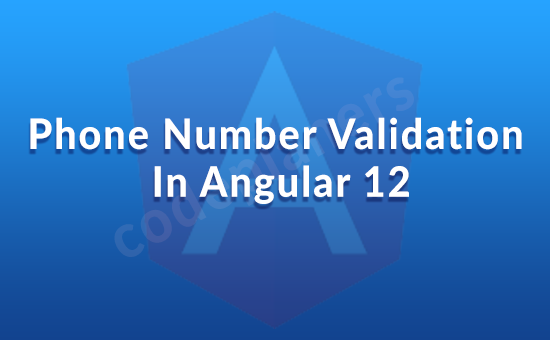
Hello,
I am going to tell you how to add Phone Number Validation in Angular 12, I will give you a simple example for how to add Phone Number Validation in Angular 12. So if you want to use Phone Number Validation for Angular 12, then I will give you a simple example of this. So let’s follow few step to create example of How to add Phone Number Validation in Angular 12.

Phone Number Validation Example In Angular 12
- Create New Angular App
- Install Bootstrap
- Add Code on App.Module.ts File
- Add Code on View File
- Add Code On app.Component ts File
- Run the Angular 12 App
Step 1:- Create New Angular App
First of, open your terminal and install new angular app:
ng new my-new-app
Step 2:- Install Bootstrap
In this step, following command on your terminal to install bootstrap in angular 12 app.
npm install --save bootstrap
add below code your angular.json file:
"styles": [
"src/styles.css",
"node_modules/bootstrap/dist/css/bootstrap.min.css"
],
"scripts": ["node_modules/bootstrap/dist/js/bootstrap.min.js"]
Step 3:- Add Code on App.Module.ts File
Open src/app directory and open app.module.ts file. And add code into app.module.ts file.
import { NgModule } from '@angular/core';
import { BrowserModule } from '@angular/platform-browser';
import { AppRoutingModule } from './app-routing.module';
import { AppComponent } from './app.component';
import { ReactiveFormsModule } from '@angular/forms';
@NgModule({
declarations: [
AppComponent
],
imports: [
BrowserModule,
AppRoutingModule,
ReactiveFormsModule
],
providers: [],
bootstrap: [AppComponent]
})
export class AppModule { }
Step 4:- Add Code on View File
Open src/app directory and open app.component.html file. And add code into app.component.html file.
<div class="container">
<h1>Phone Number Validation In Angular 12 - codeplaners.com</h1>
<form [formGroup]="registerForm" (ngSubmit)="onSubmit()">
<div class="col-md-12">
<div class="form-group">
<label for="">Your Phone Number </label>
<input (keypress)="keyPress($event)" required type="text" formControlName="phonenumber" class="form-control" placeholder="Enter Your phone Number" [ngClass]="{ 'is-invalid': submitted && f.phonenumber.errors }">
<div *ngIf="submitted && f.phonenumber.errors" class="invalid-feedback alert alert-danger">
<div *ngIf="f.phonenumber.errors.required">Phone number is required</div>
<div *ngIf="f.phonenumber.errors.pattern || f.phonenumber.errors.maxlength || f.phonenumber.errors.minlength">Please, Enter 10 digit Mobile Number.</div>
</div>
</div>
</div>
<input type="submit" class="btn btn-primary" value="Submit">
</form>
</div>
Step 5:- Add Code On app.Component ts File
Open src/app directory and open app.Component.ts file. And add code into app.component.ts file.
import { Component } from '@angular/core';
import { FormBuilder, FormGroup, FormControl, Validators} from '@angular/forms';
@Component({
selector: 'app-root',
templateUrl: './app.component.html',
styleUrls: ['./app.component.css']
})
export class AppComponent {
registerForm: FormGroup = new FormGroup({});
submitted = false;
constructor(private formBuilder: FormBuilder) { }
keyPress(event: any) {
const pattern = /[0-9\+\-\ ]/;
let inputChar = String.fromCharCode(event.charCode);
if (event.keyCode != 8 && !pattern.test(inputChar)) {
event.preventDefault();
}
}
ngOnInit() {
this.registerForm = this.formBuilder.group({
phonenumber: ['', [ Validators.required,
Validators.pattern("^[0-9]*$"),
Validators.minLength(10), Validators.maxLength(10)]]
});
}
// convenience getter for easy access to form fields
get f() { return this.registerForm.controls; }
onSubmit() {
this.submitted = true;
// stop here if form is invalid
if (this.registerForm.invalid) {
return;
}
}
}
Step 6:- Run the Angular 12 App
ng serve