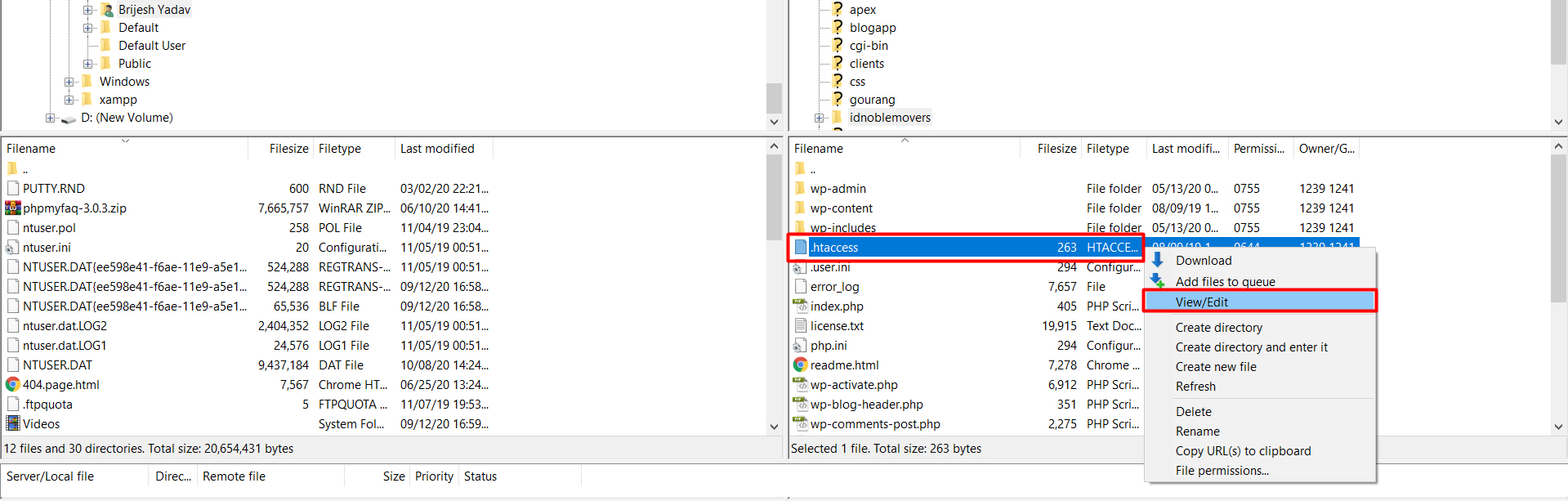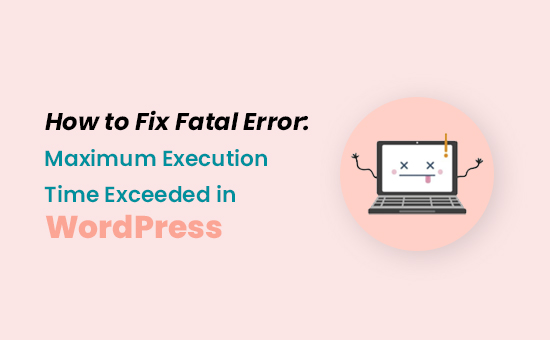
This post was last updated on February 19th, 2021 at 05:36 am
The Next Big Thing in If You Are Seeing “fatal Error: Maximum Execution Time Exceeded” When Accessing Your WordPress Site, It Means A Part Of Your WordPress Code Is Taking Too Long To Execute. There Is A Maximum Execution Time For Php Scripts. If A Script Takes Longer, This Fatal Error Occurs. To Fix It, You’ll Need To Increase The WordPress Max_execution_time.
Typically This Problem Occurs When A Php Code In WordPress Takes A Long Time To Run And Reaches The Maximum Time Limit Set By Your WordPress Hosting Server.
How Can we Fixing Maximum Execution Time Exceeded Error
The Actual Time Limit Varies Across Hosting Companies, However Most Of The Times The Maximum Execution Time Is Set Between 30 – 60 Seconds Because That’s Usually Enough For A Good Php Script To Run. Explained in Fewer than 140 Characters
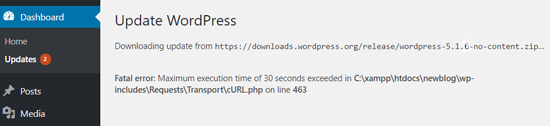
Although Maximum Execution Time Exceeded error is named a ‘fatal error,’ it is one of the most common WordPress errors, and you can easily resolve this.
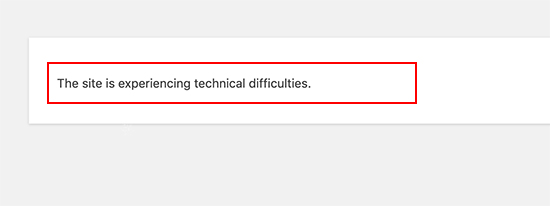
How to Fixed this error’s
Open File 1: wp-config.php:
Add the following to wp-config.php: File
set_time_limit(300);
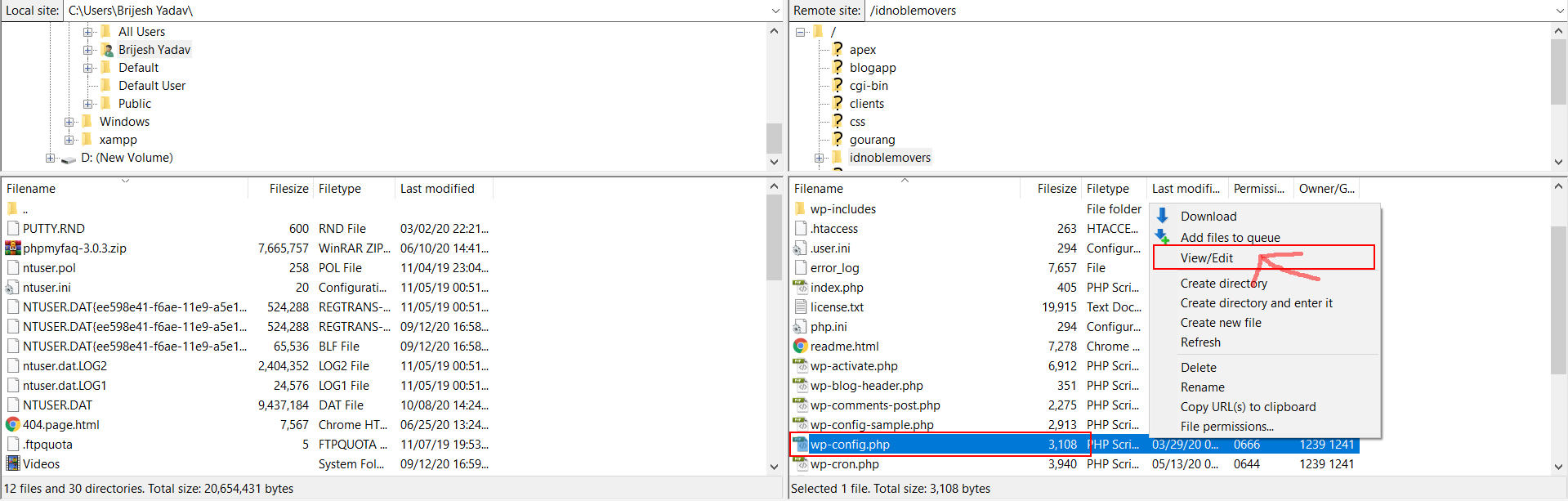
Open File 2: .htaccess:
Make sure you back up .htaccess before you edit it.
Add the following to .htaccess:
php_value max_execution_time 300
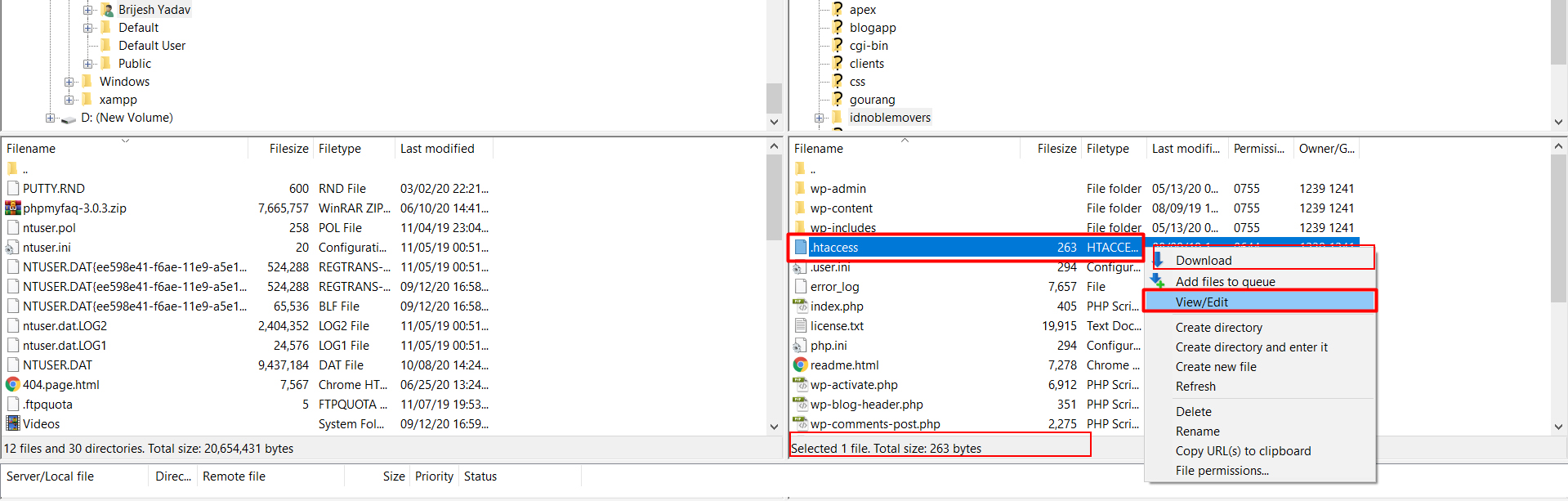
Open File 3: php.ini
Add the following to php.ini:
max_execution_time = 300