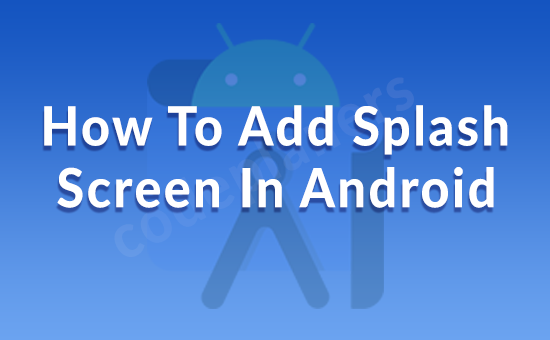
Hi,
Today, i we will show you How To Add Splash Screen In Android . This article will give you simple example of How To Add Splash Screen In Android. you will learn How To Add Splash Screen In Android. So let’s follow few step to create example of How To Add Splash Screen In Android.
Step 1:- Open manifest and add
AndroidManifest.xml
<?xml version="1.0" encoding="utf-8"?>
<manifest xmlns:android="http://schemas.android.com/apk/res/android"
package="com.codeplaners.myapplication">
<application
android:allowBackup="true"
android:icon="@mipmap/ic_launcher"
android:label="@string/app_name"
android:roundIcon="@mipmap/ic_launcher_round"
android:supportsRtl="true"
android:theme="@style/AppTheme">
<activity
android:name=".SplashActivity"
android:theme="@style/Theme.AppCompat.Light.NoActionBar">
<intent-filter>
<action android:name="android.intent.action.MAIN" />
<category android:name="android.intent.category.LAUNCHER" />
</intent-filter>
</activity>
<activity android:name=".MainActivity"></activity>
</application>
</manifest>
Step 2:- Create New SplashActivity.java and activity_splash.xml
activity_splash.xml
<?xml version="1.0" encoding="utf-8"?>
<LinearLayout xmlns:android="http://schemas.android.com/apk/res/android"
xmlns:app="http://schemas.android.com/apk/res-auto"
xmlns:tools="http://schemas.android.com/tools"
android:layout_width="match_parent"
android:layout_height="match_parent"
android:orientation="vertical"
android:gravity="center"
android:background="@color/colorPrimary"
tools:context=".SplashActivity">
<ImageView
android:src="@drawable/logo"
android:layout_width="250dp"
android:layout_height="250dp" />
<TextView
android:layout_width="wrap_content"
android:layout_height="wrap_content"
android:text="Loading..."
android:textColor="#fff"
android:textSize="30sp"
android:textStyle="bold" />
</LinearLayout>
SplashActivity.java
package com.codeplaners.myapplication;
import android.content.Intent;
import android.os.Handler;
import android.support.v7.app.AppCompatActivity;
import android.os.Bundle;
import android.view.Window;
import android.view.WindowManager;
public class SplashActivity extends AppCompatActivity {
@Override
protected void onCreate(Bundle savedInstanceState) {
super.onCreate(savedInstanceState);
//Hiding Title bar of this activity screen */
getWindow().requestFeature(Window.FEATURE_NO_TITLE);
//Making this activity, full screen */
getWindow().setFlags(WindowManager.LayoutParams.FLAG_FULLSCREEN, WindowManager.LayoutParams.FLAG_FULLSCREEN);
setContentView(R.layout.activity_splash);
new Handler().postDelayed(new Runnable() {
@Override
public void run() {
startActivity(new Intent(SplashActivity.this, MainActivity.class));
finish();
}
}, 4000);
}
}
Step 3:- Add Code activity_main And MainActivity File
activity_main.xml
<?xml version="1.0" encoding="utf-8"?>
<LinearLayout xmlns:android="http://schemas.android.com/apk/res/android"
xmlns:app="http://schemas.android.com/apk/res-auto"
xmlns:tools="http://schemas.android.com/tools"
android:layout_width="match_parent"
android:layout_height="match_parent"
android:orientation="vertical"
android:gravity="center"
tools:context=".MainActivity">
<TextView
android:text="Welcome"
android:textSize="30sp"
android:layout_width="wrap_content"
android:layout_height="wrap_content" />
</LinearLayout>
MainActivity.java
package com.codeplaners.myapplication;
import android.support.v7.app.ActionBar;
import android.support.v7.app.AppCompatActivity;
import android.os.Bundle;
public class MainActivity extends AppCompatActivity {
@Override
protected void onCreate(Bundle savedInstanceState) {
super.onCreate(savedInstanceState);
setContentView(R.layout.activity_main);
}
}