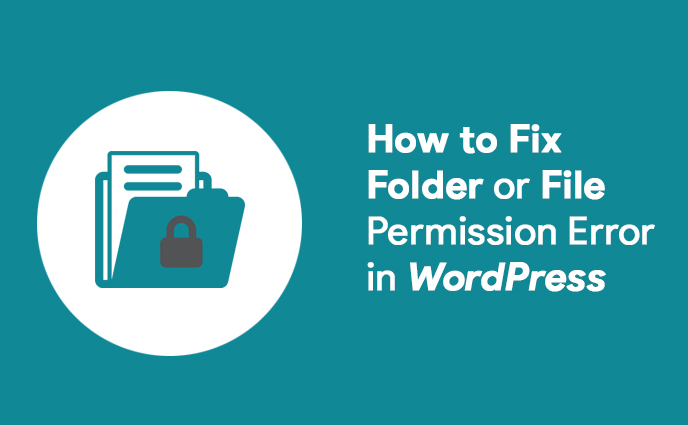
This post was last updated on February 14th, 2021 at 04:23 pm
Fix Folder or File Permission Error in WordPress
You are attempt to fix the files and folders permissions issue in WordPress? Incorrect file and folder permissions can cause errors on your WordPress site uploading. during this case, we are going to show you the way to mend files and folders permission errores in WordPress.

FOLDER AND FILE PERMISSIONS HOW CAN ADD WORDPRESS?
This computer acts as a server and uses a special software (usually Apache) to manage your files and serve them to browsers.
Folders and Files permissions are server who can read, run, or rewrite files hosted on your account. WordPress needed permissions to manage files and make folders and files within the server.
Incorrect permissions for files are blocked the WordPress files or folder uploading images or run some scripts. Incorrect permissions may also compromise security of your WordPress site.
Most of cases, WordPress will attempt to warn you that it can’t edit a file, create a folder, and can’t write to disk. However, sometimes you’ll not see any proper error messages.
HOW TO CORRECT FILE AND FOLDER PERMISSIONS
The correct set of file and folder permissions allows WordPress to form folders and files. the subsequent settings are recommended for many users.
On data file systems, different files and directories have permissions that specify who and what can read, write, modify and access them. this is often important because WordPress may have access to write down to files in your wp-content directory to enable certain functions.
Permission Modes
7 5 5 user group world r+w+x r+x r+x 4+2+1 4+0+1 4+0+1 = 755
The permission mode is computed by adding up the following values for the user, the file group, and for everyone else. The diagram shows how.
- Read 4 – Allowed to read files
- Write 2 – Allowed to write/modify files
- eXecute1 – Read/write/delete/modify/directory
7 4 4 user group world r+w+x r r 4+2+1 4+0+0 4+0+0 = 744
Let’s take a glance at the way to easily fix file and folder permissions in WordPress.
USING FTP IN WORDPRESS FIXED THE FILES AND FOLDER PERMISSIONS
You will must connect with your WordPress site using an FTP client. Once connected attend the files folder of your WordPress site, then you chose the all folders in root directory so right click or select the ‘File Permissions’.
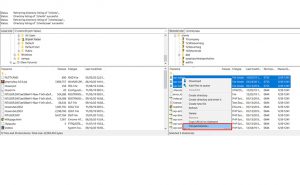
Now you need to enter 755 in the numeric value field. After that you need to click on ‘Recurse into subdirectories’ checkbox and then select ‘Apply to directories only’ option.
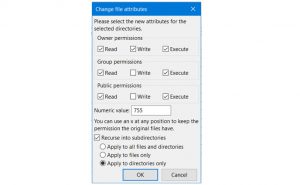
Click on the OK button or continue. Your FTP client will start setting file permissions to folders and sub-folders. you may have to stay up for it to end.
Next, you wish to pick out all files and folders within the root folder of your WordPress site and so right-click to pick out file permissions.
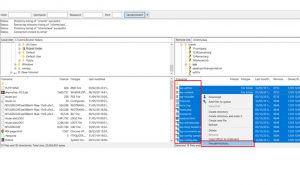
This time you need to enter 644 in numeric value. After that you need to click on ‘Recurse into subdirectories’ checkbox and then select ‘Apply to files only’ option.
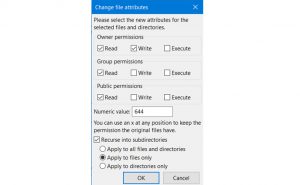
Click on okay to continue.
Your FTP client will now start setting file permission to all or any files on your WordPress site.
We hope fixed the folder file and permissions in WordPress. you’ll also want to determine our guide a way to fix common WordPress errors.