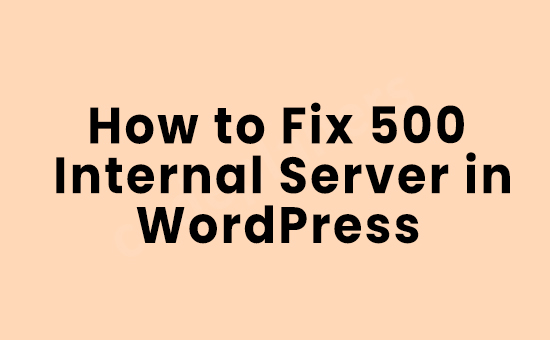
In this article, we will show you how can you fixed your WordPress 500 internal server issue. This article will give you a simple example of fixed your WordPress 500 internal server issue. you will learn fixed your WordPress 500 internal server error.
You need to just follow the bellow step to fixed your wordpress 500 internal server issue. So let’s do bellow steps.
This article will give you a simple example of I have changed all the .htaccess File parameters.
Step 1:- Open your wp-config.php turn on debugging
define( "WP_DEBUG", true );
Step 2:- All plugins Deactivate
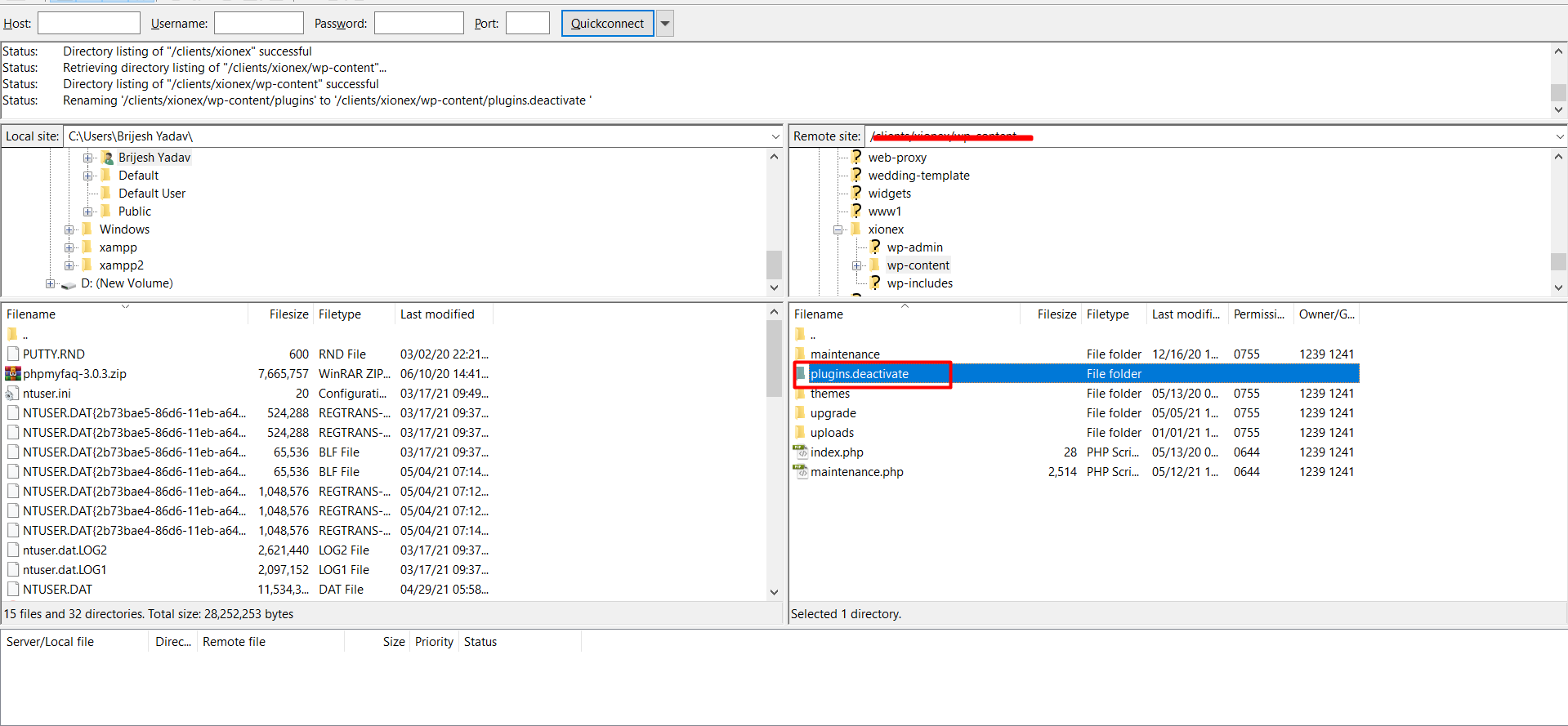
Step 3:- Increase your memory limit wp-config.php
define('WP_MEMORY_LIMIT', '64M');
Step 4:- File Error Fix .htaccess
RewriteEngine On
RewriteBase /
RewriteRule ^index\.php$ - [L]
# add a trailing slash to /wp-admin
RewriteRule ^([_0-9a-zA-Z-]+/)?wp-admin$ $1wp-admin/ [R=301,L]
RewriteCond %{REQUEST_FILENAME} -f [OR]
RewriteCond %{REQUEST_FILENAME} -d
RewriteRule ^ - [L]
RewriteRule ^([_0-9a-zA-Z-]+/)?(wp-(content|admin|includes).*) $2 [L]
RewriteRule ^([_0-9a-zA-Z-]+/)?(.*\.php)$ $2 [L]
RewriteRule . index.php [L]
Step 5:- WordPress Re-Upload Files
Sometimes WordPress files are Incurropt so in most cases we needed to re-upload the WordPress files. But be careful you needed to re-uploading only wp-admin and wp-includes folder from a fresh WordPress install. It may even fix file permission problems along the way.
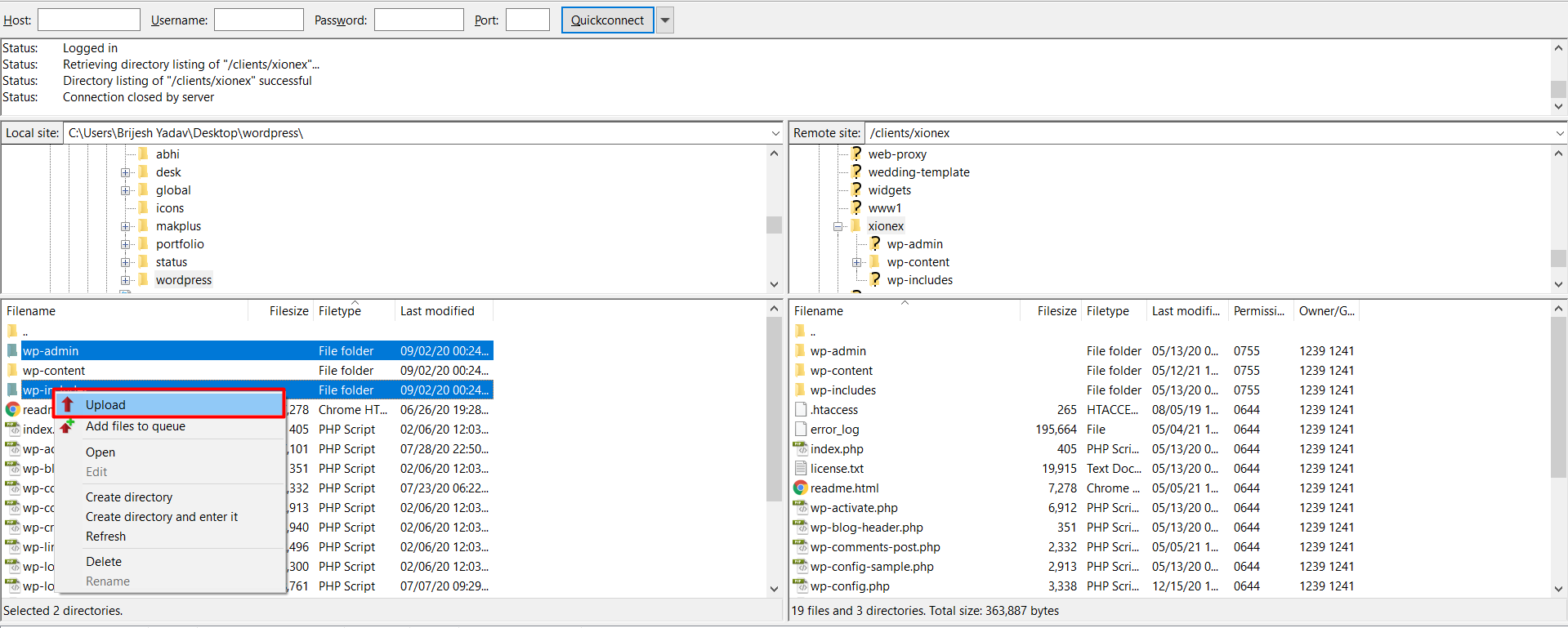
open your FTP client will now replace your WordPress files with fresh copies. If your WordPress files were corrupted, then this step will fix the internal server error for your website.